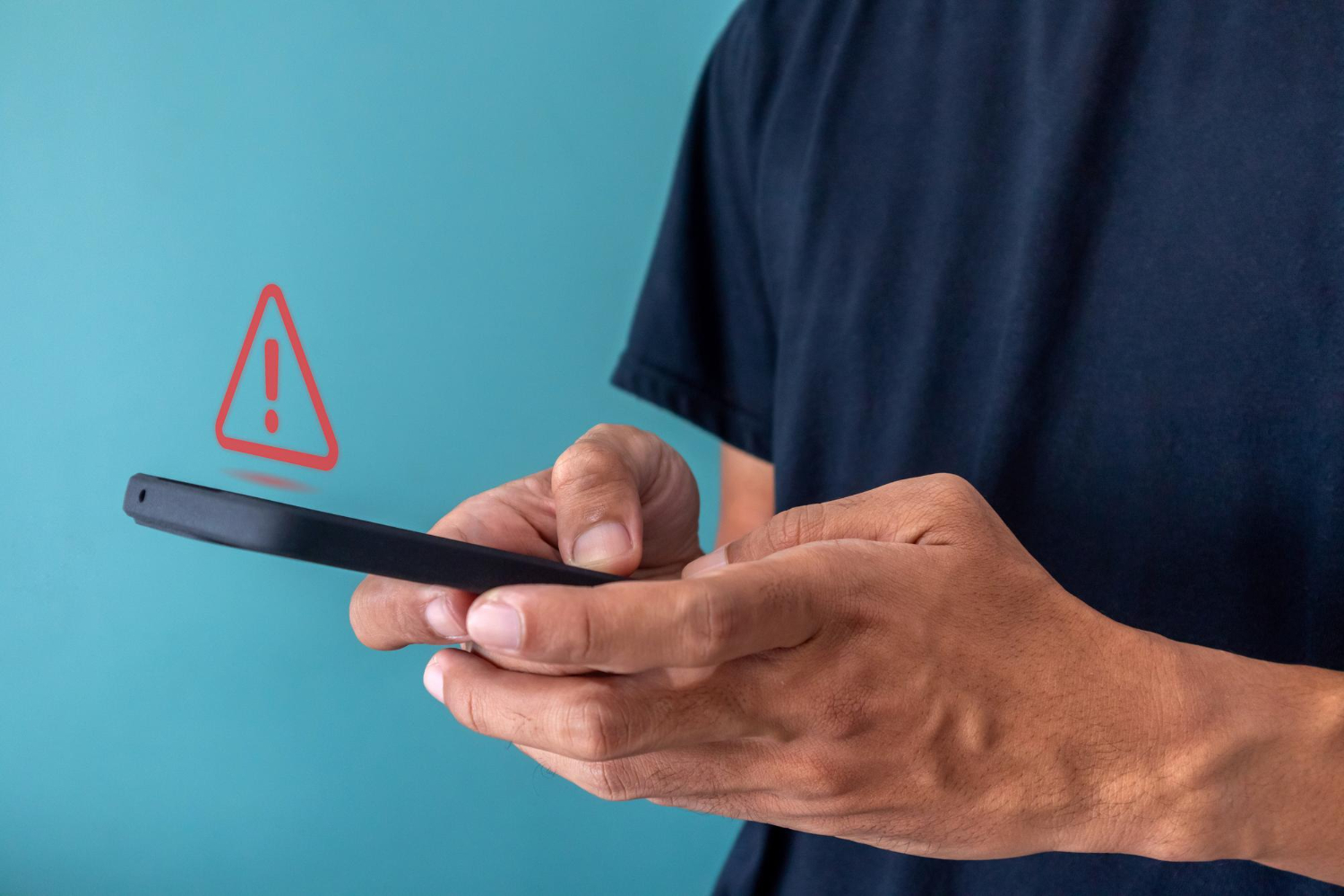Error messages on Android devices can be confusing. Sometimes they pop up out of nowhere during a simple task like opening an app or saving a file. You probably hit OK without reading too closely, hoping it goes away. But when the same message keeps coming back, or worse, causes your phone to freeze or crash, that frustration starts to build. And if you’re dealing with something important, like photos, documents, or access to essential apps, there’s real stress involved.
Understanding these messages is the first step to solving the problem. Most errors have a reason behind them, and knowing what they mean can help you work around the issue or even stop something worse from happening, like losing your data. Let’s look at some of the most common Android error messages, break down what they mean, and explore how to deal with them before they turn into bigger problems.
Common Android Error Messages Explained
Android error messages come in many forms, but the ones that come up most often usually have to do with storage, app performance, or file access. The good news is, they usually give you a hint about what went sideways.
Here are some of the usual suspects and what they mean:
1. Insufficient Storage Available
This message shows up when your phone or tablet doesn’t have enough internal storage left for a new install, update, or file download. Even if it looks like you have space left, Android sets aside storage for things like cached data and background tasks, so the actual usable space may be less than it appears.
To free up space:
– Uninstall apps you haven’t used in a while
– Clear the cache data in your settings
– Move photos, videos, and large files to a cloud service or external storage
– Delete duplicates or unnecessary downloads
2. App Not Responding (ANR)
This one usually shows up when something you’re trying to open completely freezes and won’t close unless you force it. It means the app hasn’t completed a task within a set amount of time. These slowdowns can happen if your device’s memory is stretched thin or the app has a bug.
If this happens:
– Wait a few seconds to see if the app catches up
– Try closing other apps running in the background
– Force stop the app and relaunch it
– Restart your phone to reset memory usage
3. Unfortunately, [App Name] Has Stopped
Easily one of the most frustrating messages. The app might crash right after launch or in the middle of using it. This usually means the app encountered a bug, crashed during an update, or isn’t playing well with the system it’s running on.
Try these steps to fix it:
– Go into Settings > Apps > [App Name] > Storage and tap Clear Cache
– If that doesn’t work, also try Clear Data but remember this may reset some app settings
– Make sure the app is fully updated
– Uninstall and reinstall the app from Google Play
For example, if your messaging app keeps crashing, you might be missing important texts. It’s not just frustrating. It can cause real problems. Taking time to sort out what the error really means can save you time and stop bigger issues from happening. Resetting your phone won’t always solve the problem, especially if it’s a deeper system issue, but clearing out space or updating the app is usually a good first move.
Error Messages Related to File Access and Storage
Some Android users run into file-related errors that might not seem urgent at first, but they can lead to issues with lost data or unresponsive storage. Two common ones to watch out for are “Cannot Read from Source File or Disk” and “Failed to Mount / Invalid Storage.”
If you see “Cannot Read from Source File or Disk,” it usually means the system is unable to access a file you’re trying to move, copy, or read. This might be caused by a corrupted file, a broken SD card, or connection issues between your phone and an external device. It can also happen if a file was only partially downloaded or moved improperly.
If your screen shows this when plugging in external storage or transferring files:
– Try using a different file manager app
– Remove and securely reinsert your SD card or USB storage
– Restart the phone and try again
– Use a safe method to eject and reattach storage devices
Now, if you get “Failed to Mount / Invalid Storage,” that points directly to a serious problem with your storage’s filesystem. It often happens with SD cards that have been physically damaged or formatted in a different device, like a digital camera or another phone. Android might not recognise the system and throws up that error instead. This can affect your ability to store or recover files from that storage location.
Sometimes, reformatting the storage works, but don’t do this unless you’ve already backed up everything. Reformatting usually wipes all data. If your data is already stuck and unreadable, it’s better to stop using the storage immediately to avoid overwriting anything.
Fix Issues Using Built-In Android Tools
Android comes with a few built-in tools that can help if something isn’t working right. You don’t have to be tech-savvy to try them.
Start with Safe Mode. This lets your phone run using just the core apps. It disables third-party apps so you can figure out whether a downloaded app is causing the problem. If you stop seeing the error when in Safe Mode, then now you know it’s probably a bad app.
To enter Safe Mode:
– Press and hold the power button
– Tap and hold Power Off on the screen until you see the Reboot to Safe Mode prompt
– Confirm and your phone will restart in Safe Mode
Then there’s Recovery Mode. This tool gives you access to actions like clearing the cache partition or, if needed, factory resetting the device. Cache can cause strange behaviours if it’s full or corrupted. Clearing it won’t erase personal info, so it’s a safe first move if the problem persists.
To use Recovery Mode:
– Turn off your phone
– Hold the correct button combo for your model (often volume up and power at the same time)
– Use the volume buttons to select Wipe Cache Partition, then confirm
Helpful Third-Party Diagnostic Apps
If you’re still stuck and the built-in tools aren’t enough, some apps from Google Play can help pinpoint what’s wrong. Here are a few examples of diagnostic tools used to check your system health:
– Storage analyzers that detect space issues or leftover hidden files
– Battery health apps that spot misbehaving software
– Crash log viewers that show patterns around errors and freezes
Make sure you stick to apps that are well reviewed, regularly updated, and offered by recognised developers. Sometimes, the easier path isn’t about complex steps. It’s about having the right tool that gives you a clear roadmap.
Keeping Your Android Data Safe
No matter how well your device is performing, things can always go sideways. Whether it’s water damage, unexpected crashes, or a corrupted memory card, the risk of data loss never fully disappears.
One smart habit is scheduling regular backups. Here’s what that could look like:
– Enable Google Backup under Settings
– Back up media files like photos and videos to Google Photos or another cloud tool
– Use a USB stick or PC to store a physical copy of important files
– Keep a calendar reminder monthly to double-check your backup settings
Backups aside, there are situations where you might hit a wall. If you’re unable to access data, or worse, you’ve run out of options short of factory resetting, stop digging and reach out for help. Trying to guess your way through recovery could do more damage than good.
Small Habits That Help Avoid Big Problems
A few small and regular habits go a long way to keeping your device running smoother and making those annoying error messages rare.
You can:
– Check for and install system updates weekly
– Keep unused apps cleared out
– Set screen timeouts or limits on memory-heavy background apps
– Use device storage tools under Settings to review what’s taking space
– Restart your phone at least once per week to clear system memory
Most of these are easy to fit into your routine. For example, restarting your phone while brushing your teeth or clearing out gallery clutter on a commute. Simple choices like that make a difference over time and can save you from frustrating slowdowns or loss of important information.
Know What the Message Means Before Panic Sets In
Android devices are built to balance performance and flexibility, but things can go wrong. When error messages show up, they’re often trying to tell you something. Ignoring them won’t make them disappear. In some cases, they’ll get worse if left too long.
Understanding what those alerts mean makes it easier to know when to do a quick fix and when to step back and get help. Whether it’s clearing out space, figuring out a misbehaving app, or recovering files from a glitchy SD card, knowing the signs gives you back a bit of control. Most of the time, problems that start small don’t stay that way if they’re overlooked. So pay attention, take action early, and skip the stress later.
To tackle mysterious error messages or tricky storage problems that slow down or disrupt your Android device, consider letting the experts step in. At TeraDrive, we specialize in Android recovery data issues, ensuring your valuable files are not lost to unexpected crashes or malfunctioning apps. Take the stress out of data recovery by reaching out to us for a smooth, professional resolution. Let us help keep your digital life on track with our trusted expertise.